Watch a Video Tutorial of around 2 Minutes and Learn How you can Create a Macro Script & Execute it with Available Options in the Auto Mouse. This Video Tutorial creates a small Macro Script, Saves it to a Folder in Windows Explorer, Executes the Macro Script in 3 different ways. This Video Tutorial creates a new Script, Adds a Message Box display Macro Action and then Saves the Script. Once the Macro Script is saved, the Video tutorial displays 3 different ways in which you can execute the macro script.
Watch this 2 Minute Video Tutorial in your own Video Player. You can alternatively download this video tutorial and play it on your own Windows Computer. Depending on the Video Player(s) installed on your computer, the default Video Player will be launched automatically. In case you do not have a video player to play a .mp4 file, you will be prompted to download the Video Tutorial file, but you you would still need a Video Player which can play .mp4 file format.
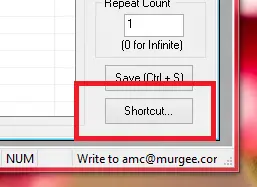

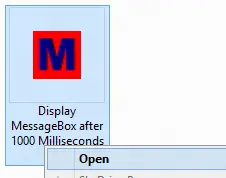
AutoMouse.info Or Navigate to the Screenshots page to view more Screenshots and features of the Keyboard & Mouse Automation Software.